Creating a seamless connection between your beautifully designed Showit sales page and your Kajabi course platform is crucial for successful course sales. Today, we’ll walk through exactly how to create this integration, ensuring your customers experience a smooth journey from your sales page to checkout.
Understanding the Basics
Before we dive into the technical details, let’s understand what we’re trying to achieve. Your Showit sales page serves as your course’s storefront – it’s where you’ll showcase your offer, build trust, and convince potential students to enroll. Kajabi, on the other hand, handles the checkout process and course delivery. The key is connecting these platforms seamlessly.
Getting Your Kajabi Links Ready
The first step in this process is gathering your Kajabi checkout links. Log into your Kajabi dashboard and navigate to your Products section. Select the course you’re selling and look for the Product Settings. Within these settings, you’ll find your checkout page URL. This is the link that will connect your Showit sales page to your Kajabi checkout process. Copy this URL – you’ll need it soon.

Implementing Links in Your Showit Sales Page
Now comes the exciting part – adding your checkout links to your sales page. In Showit, open your sales page design and locate your call-to-action buttons. These are typically your “Buy Now,” “Enroll,” or “Join Now” buttons. Select your button, click the link icon in the Showit editor, and paste your Kajabi checkout URL. Make sure to select “Open in New Tab” – this helps with tracking and ensures a smoother experience if any issues arise during checkout.

Strategic Button Placement
The placement of your checkout links is just as important as the technical integration. On a long-form sales page, you’ll want to guide your potential students naturally toward enrollment. Consider placing your first call-to-action button in your hero section, making it immediately available to those ready to purchase. As you progress down the page, add additional buttons after sharing key benefits, following compelling testimonials, and at the very bottom of your page.

Enhancing Your Integration
To make your integration more effective, consider adding UTM parameters to your Kajabi checkout links. These help track where your sales are coming from and which buttons are converting best. Your link might look something like this:
Copyhttps://your-kajabi-url.com/offers/xxxxx?utm_source=showit&utm_medium=sales_page&utm_campaign=course_launchCreating a Seamless Brand Experience
One often overlooked aspect of this integration is maintaining brand consistency. Your potential students should feel like they’re having one cohesive experience, not jumping between different platforms. Take time to match your Kajabi checkout page colors and fonts to your Showit design. This attention to detail builds trust and increases conversion rates.
The Post-Purchase Experience
Consider creating a custom thank you page in Showit that matches your sales page design. You can configure Kajabi to redirect customers here after purchase, maintaining your brand experience throughout the entire journey. This page is also perfect for sharing next steps, bonus materials, or additional resources.

Troubleshooting Common Challenges
Sometimes you might encounter issues with your integration. If your links aren’t working properly, first verify that your URLs are correctly formatted and include ‘https://’. Test your buttons across different devices and browsers to ensure they’re working consistently. If you notice any 404 errors or loading problems, double-check your Kajabi product settings and ensure your links are up to date.
Testing Your Integration
Before launching your sales page, it’s crucial to test the entire purchase process. Click through each button on your page, complete a test purchase (Kajabi allows you to create test transactions), and ensure everything flows smoothly. Pay special attention to how the experience feels on mobile devices, as many students will enroll from their phones.
Monitoring and Optimizing
Once your integration is live, keep an eye on how it’s performing. Watch your analytics to see which buttons get the most clicks and result in the most sales. Pay attention to customer feedback and make adjustments as needed. Sometimes small tweaks to button placement or copy can make a big difference in conversion rates.
Final Thoughts
Creating a seamless connection between your Showit sales page and Kajabi checkout is essential for course creator success. Take your time with the implementation, focus on the user experience, and regularly test to ensure everything works smoothly. Remember, every friction point in the purchase process is an opportunity for potential students to change their minds.
Need a sales page designed specifically for course creators? Our Showit templates are optimized for course sales and Kajabi integration, making this process even easier. Check out our template collection designed with course creators in mind.
Have questions about setting up your sales page integration? Drop them in the comments below, and we’ll help you create that perfect connection between Showit and Kajabi.
Exploring our Showit templates optimized for course creators
Remember, your sales page is often the first impression potential students have of your course. Make it count by creating a smooth, professional path to purchase. With these integration tips, you’re well on your way to creating a seamless enrollment experience for your future students.
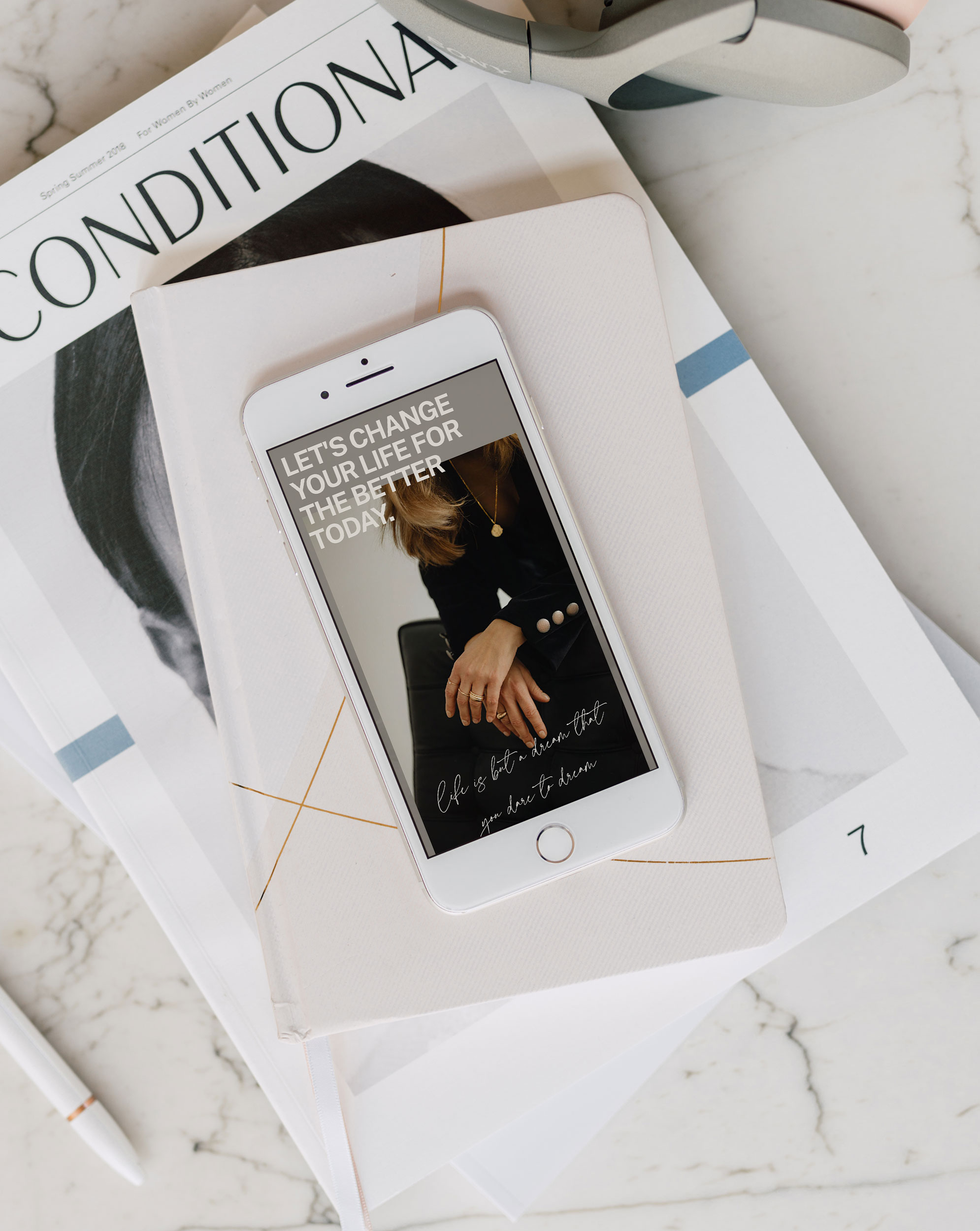


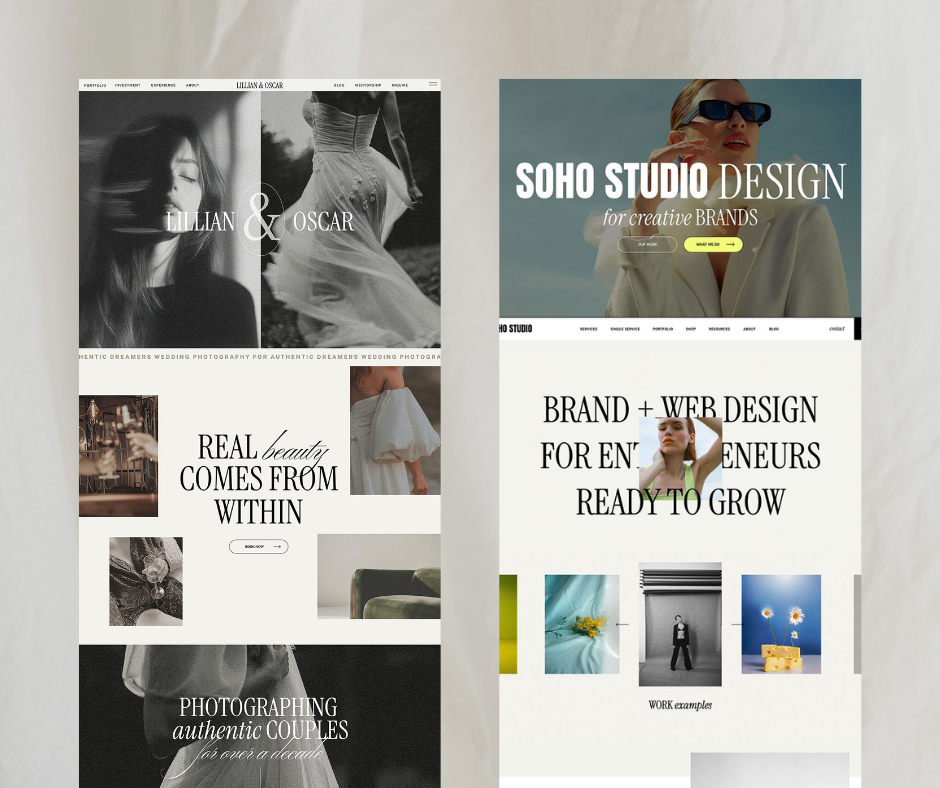
Comments +